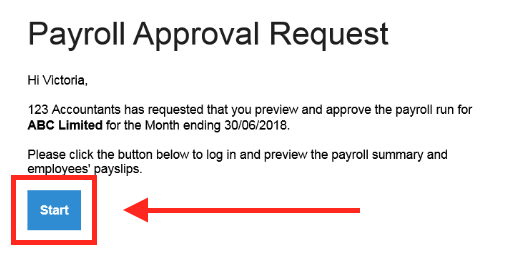Approving payroll on BrightPay
Approving payroll in BrightPay: a faster, simpler way to review and manage your payroll—no more email chains.
Managing payroll approvals is really easy with BrightPay. Say goodbye to email approvals and enjoy a smoother, more efficient process that saves your valuable time. Here’s how it works.
How it works
Once you’ve set up your BrightPay account, follow the steps in the video or in the step-by-step guide below.

Step-By-Step Guide
1. Wait for the payroll approval email
Once our payroll team has prepared your payroll, you'll receive a new approval request via email. Open it and click on ‘Start’. You can then log in to your BrightPay account.
2. Review the payroll run summary and make sure it’s correct
Tip: Select an individual employee to preview their payslips and year-to-date payroll details. You can also download their draft payslip in PDF format.
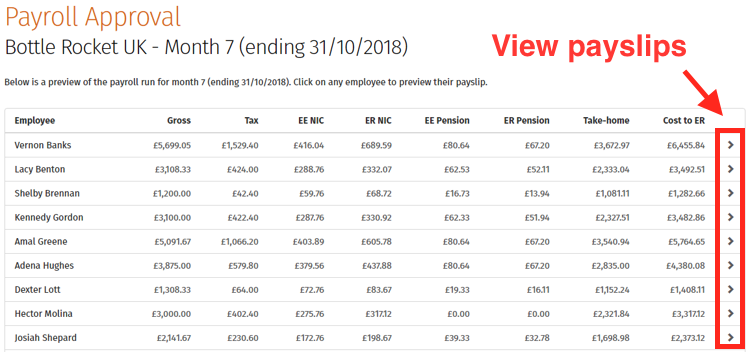
3. Approve or reject the payroll run
Approve
If everything is correct, approve the payroll run by clicking on "Approve the payroll run".
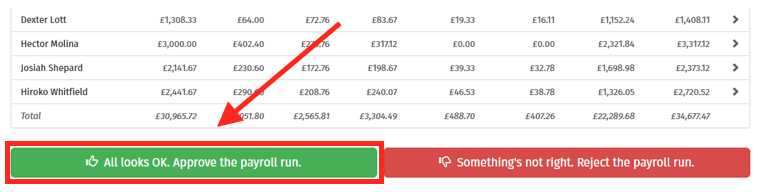
Reject
If you need to request changes, reject the payroll run by clicking the "Reject the Payroll Run" button.
If you reject the payroll run, please be ready to approve the amended payroll run on the same day or on the following day.
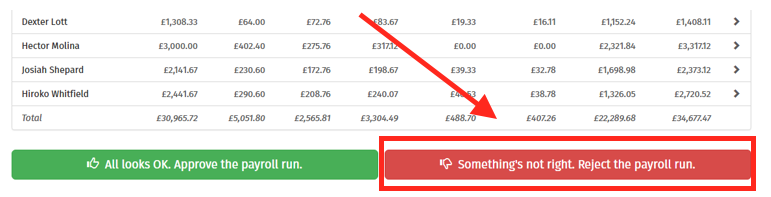
The fastest way for you to get the required changes made is by including a comment specifying what exactly you’d like to change. When you add a comment, please confirm it by clicking "Add Comment" before you finalise the rejection.
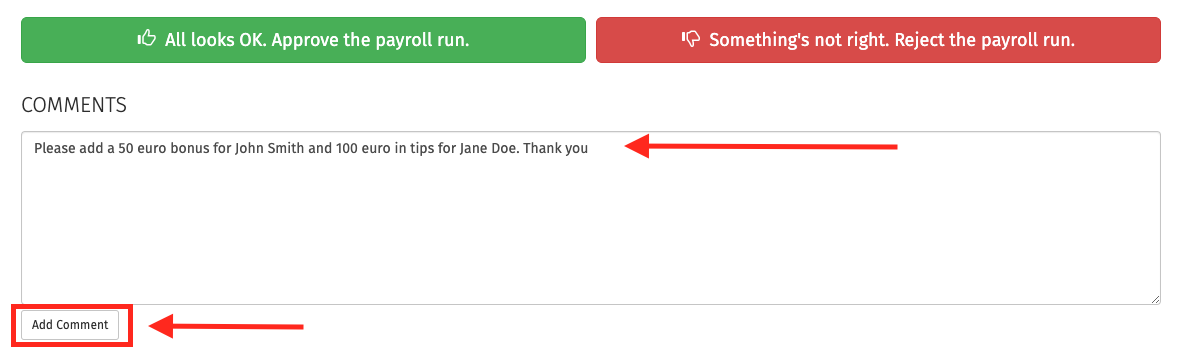
Once you reject or approve the payroll run, you will see a confirmation message pop up on your screen. This confirms we have received your approval or rejection. You can close it by clicking ‘Close"
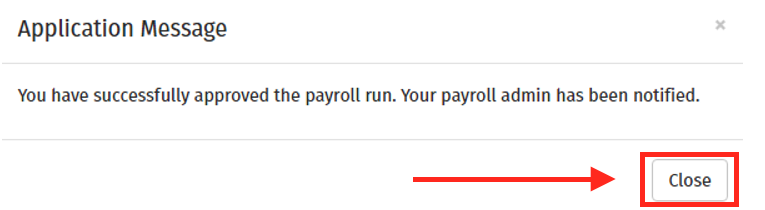
|
🆘 Getting help with BrightPay
|
|
|
💡 Benefits for you |
|
|
😎 Best practices |
|