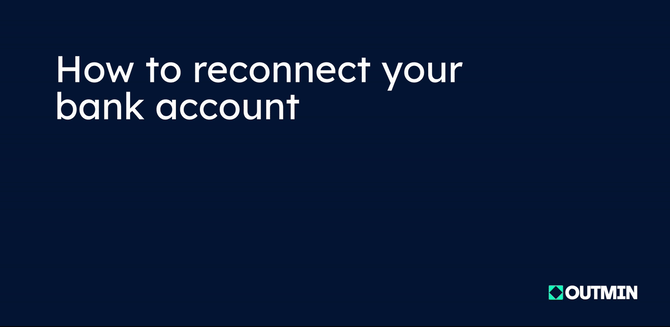Reconnecting Your Bank Account
Bank account reconnection—why, when, and how to keep your bank connected to Outmin
This guide provides step-by-step instructions for reconnecting your bank account within your Outmin dashboard. If you need to connect a brand new bank account, please see our separate article: "How to connect a bank account to Outmin."
To start, log in to your Outmin account and select “Bank Accounts” from the side menu. Here, you’ll see all previously linked bank accounts. Find the account you want to reconnect and click “Reconnect.”
You’ll be redirected to Plaid, our secure financial integration partner. On the Plaid screen, click “Continue” and enter your online banking credentials. Once you're done, you’ll automatically return to your Outmin dashboard. Refresh the page, and you’ll see your reconnected account displayed.
Why is this necessary?
To comply with European Banking Authority (EBA) regulations, Outmin requires you to re-authenticate your bank connection every six months.
How will I know when to reconnect?
![]()
A warning icon will appear in the "Bank Accounts" section 10 days before action is needed.
Quick steps to reconnect:
- Go to "Bank Accounts" in your Outmin dashboard
- Locate the yellow "Reconnect" button next to the relevant account
- Click it and follow the on-screen instructions to finish the process